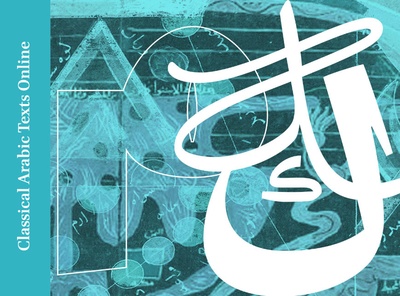
User’s Manual
How to use Classic Arabic Texts Online?
The landing page is where the journey starts:
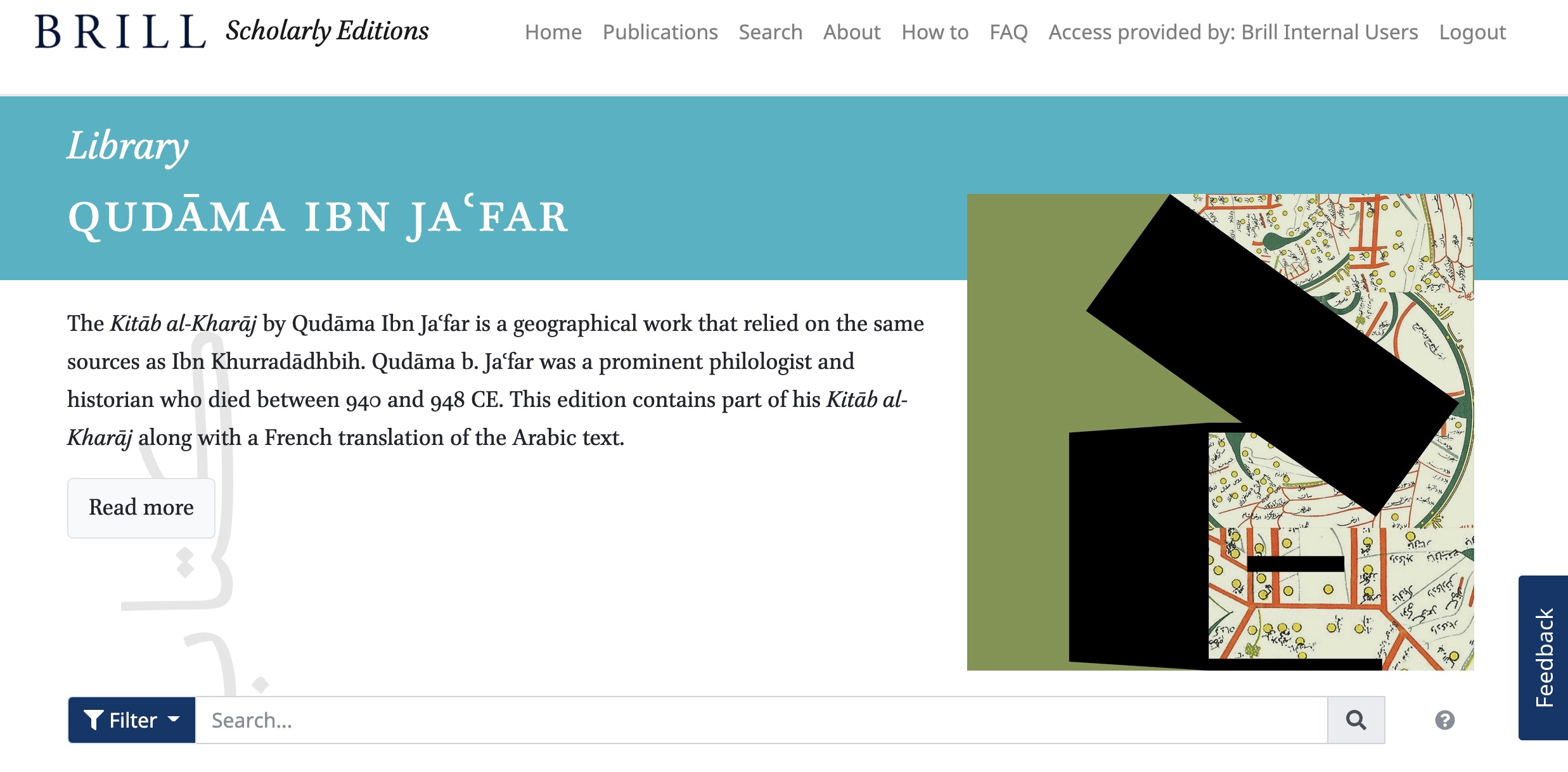
By clicking the ‘Read More’ button, you will enter the information pages. There you can find information about the structure of Classic Arabic Texts Online, and the different parts and editions within it:
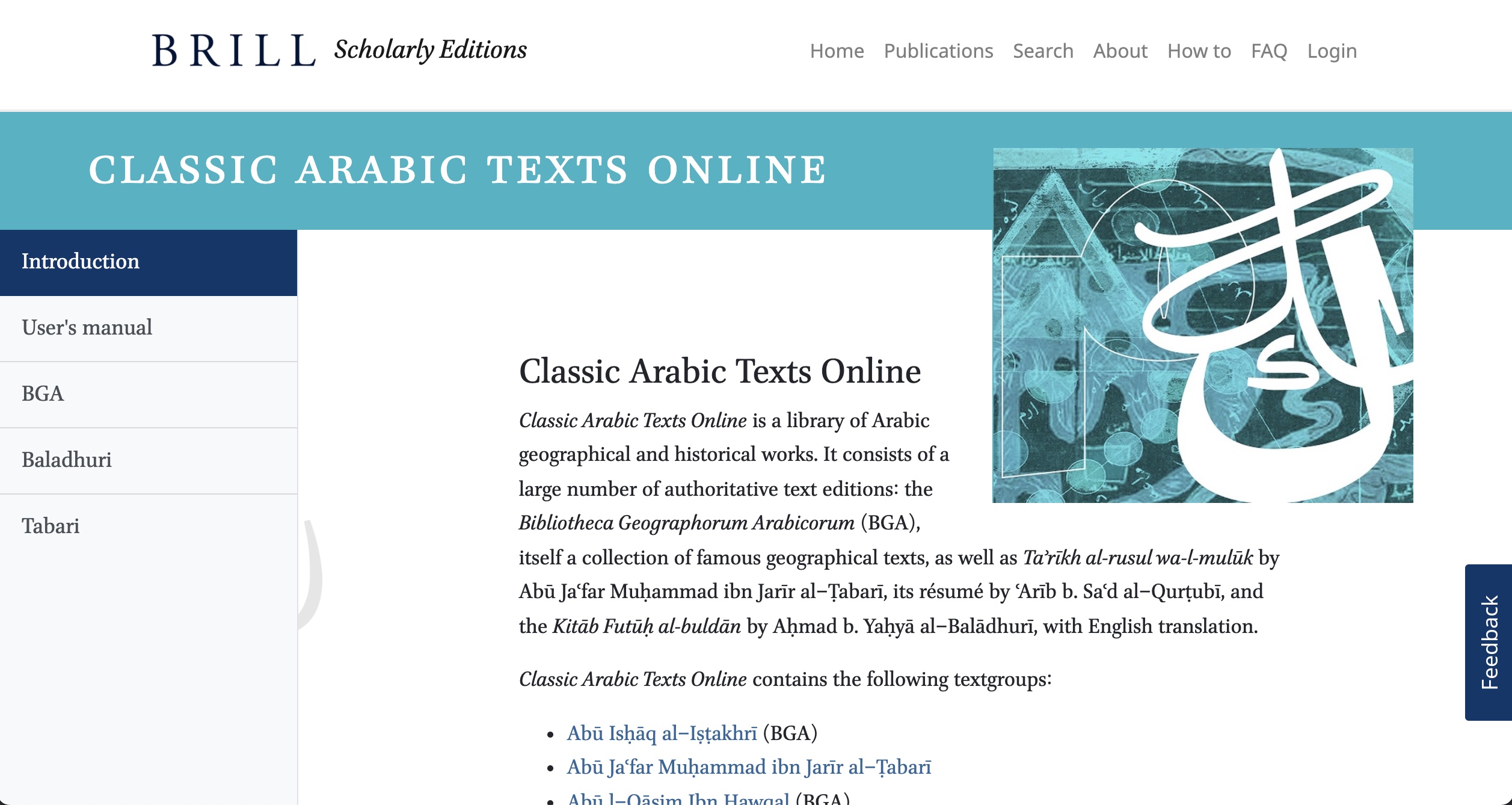
Searching in Classic Arabic Texts Online
Upon entering the landing page, a filter with search fields will immediately open up:
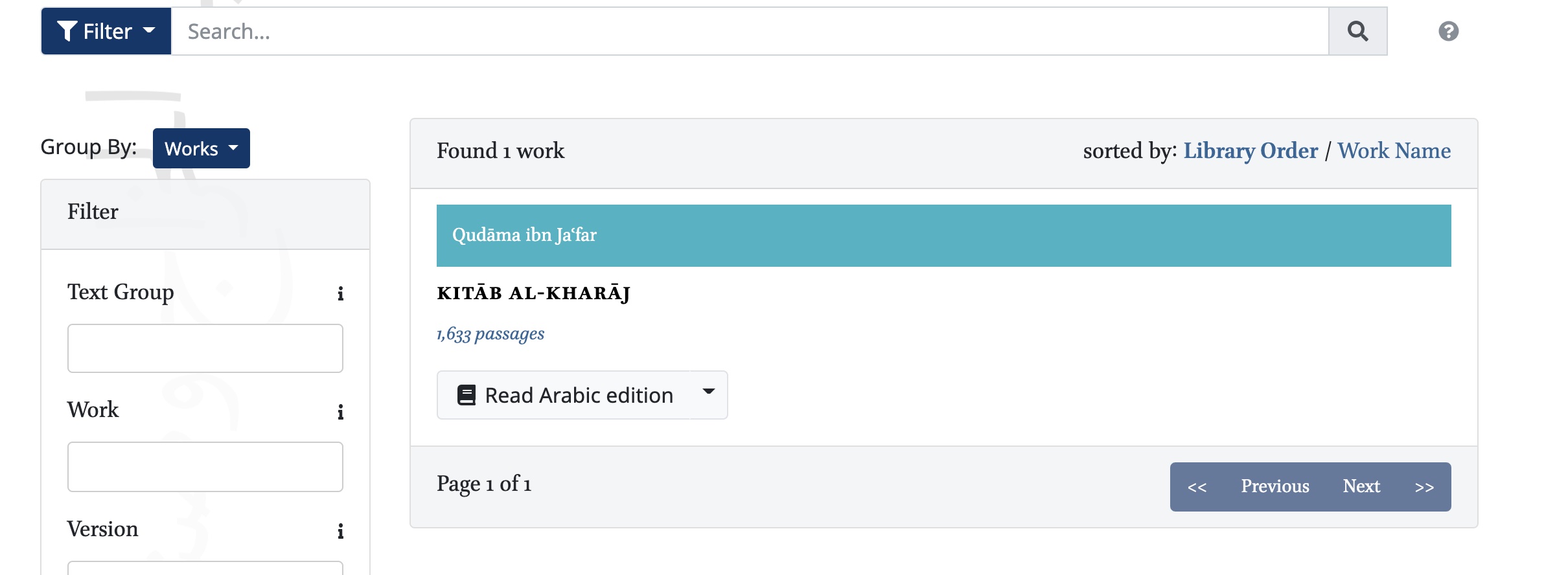
In the left pane, you can filter your search by textgroup, work, version, kind, and language.
The default setting is that your search results are given in ‘works’. An example of a work is Kitāb Futūḥ al-buldān by Aḥmad b. Yaḥyā al-Balādhurī (d. c. 892 CE).
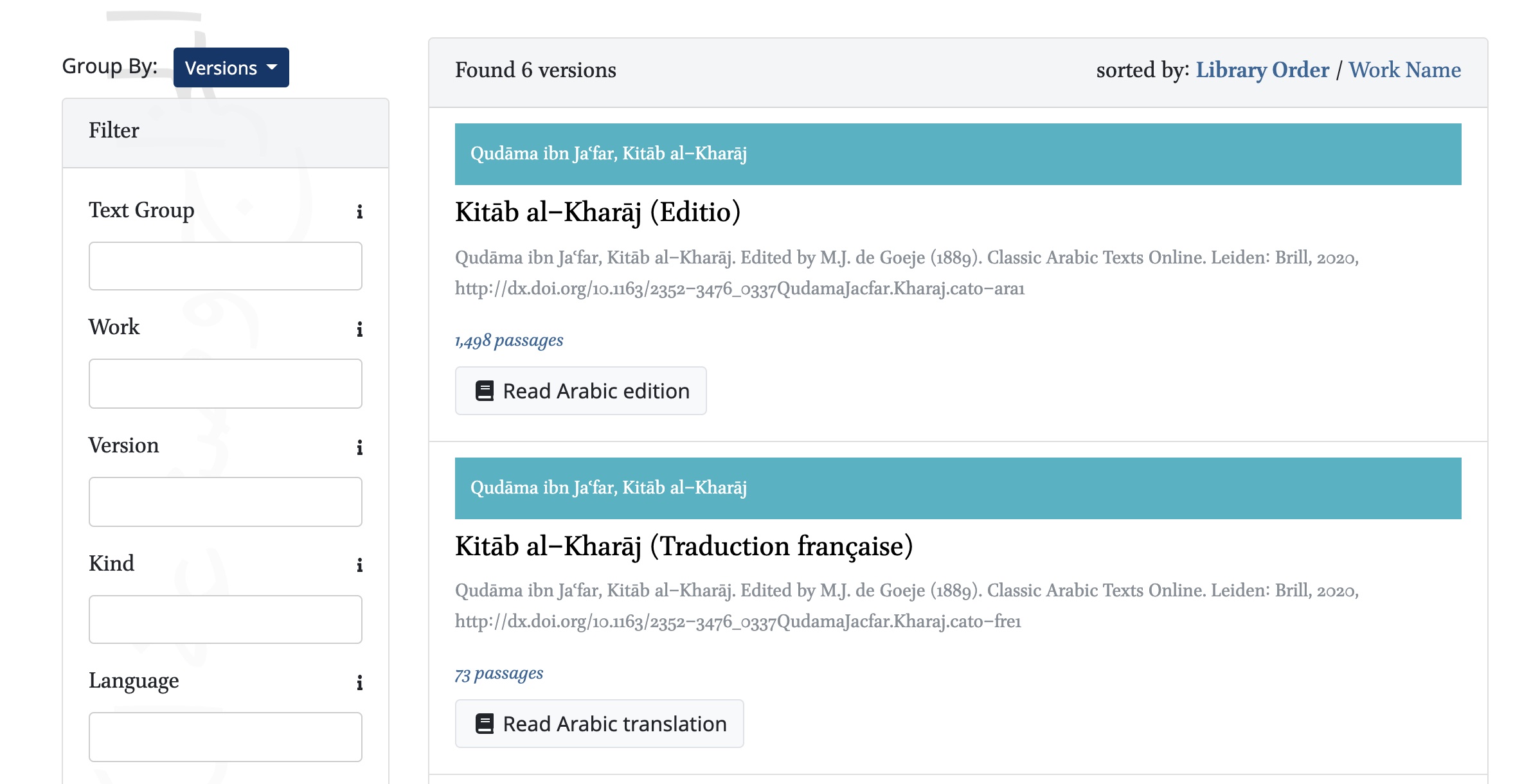
Of this work, there are two ‘versions’. One is the edition by M.J. de Goeje, originally titled Liber expugnationis regionum (Leiden, 1866). The other is the translation by Hitti (1916) and Murgotten (1924), title The Origins of the Islamic State. Your search results can also be given in ‘versions’. A third option is ‘passages’. This option shows you all the passages contained in a given version of the work.
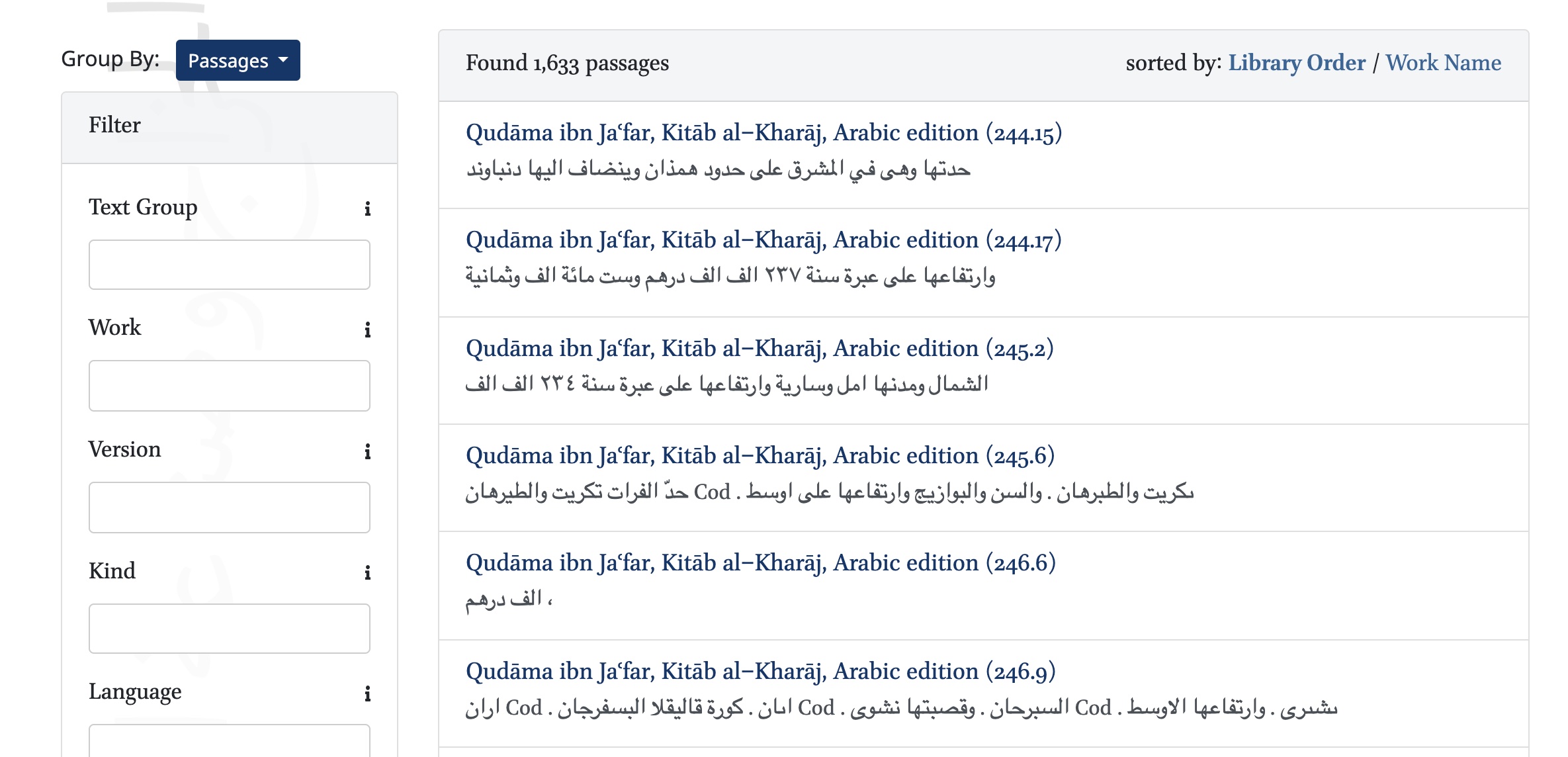
Reading in Classic Arabic Texts Online
Click on the Read button, if the view is set to ‘works’ or ‘versions’, to go to the Reader. Or click on a search result, if the view is set to ‘passages’.
In the reader, one work version is displayed as a default setting. It is possible to add another one and display the two side-by-side.
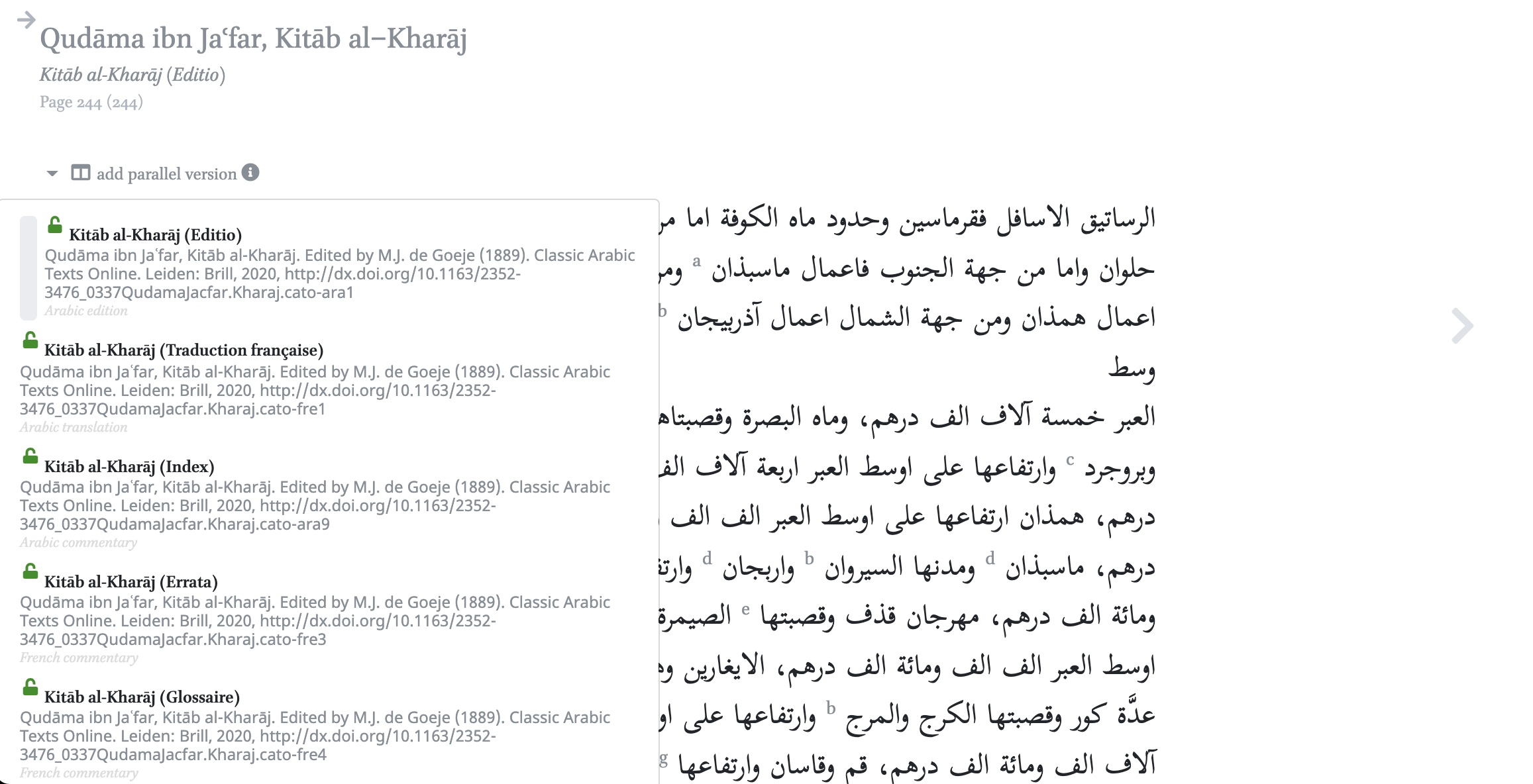
The button ‘add parallel version’ on the top left, will add the translation, commentary or other relevant material in a parallel column:
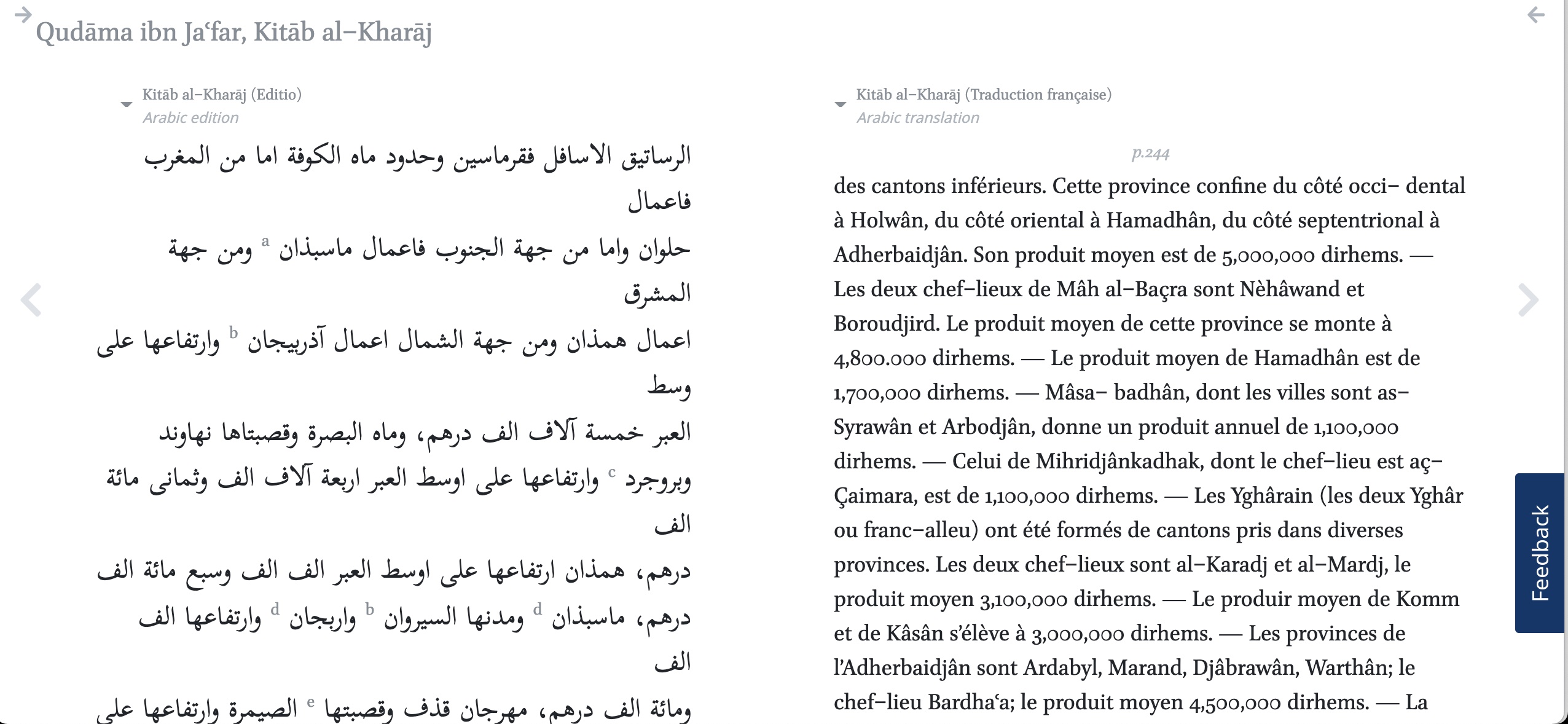
Tools in Classic Arabic Texts Online
Brill’s Scholarly Editions offer many convenient tools on the left and right pane of the screen:
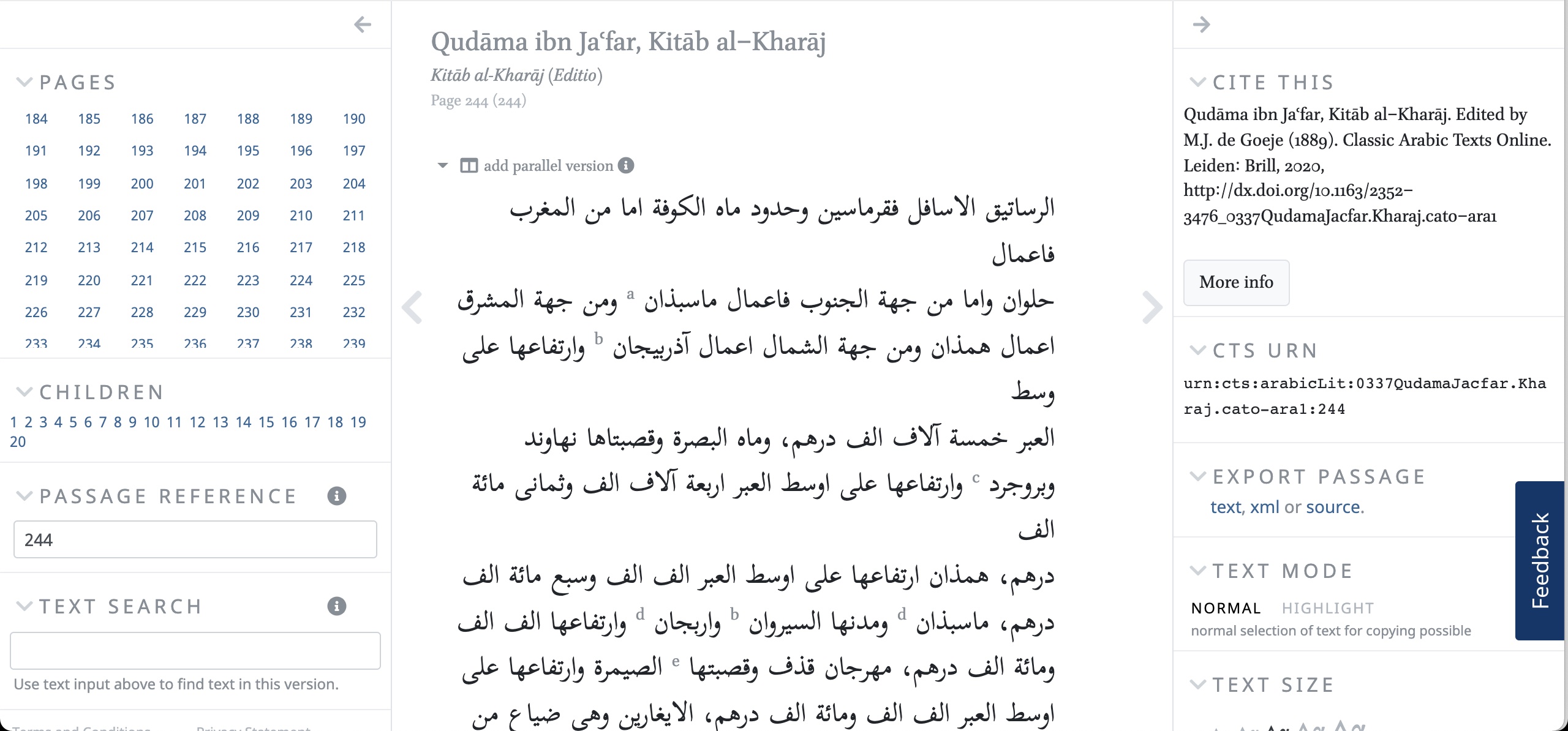
The left pane displays which passages are available (in the ‘Pages’ menu) and which passages are currently displayed (Passage Reference). You can also do a text search within the texts that are selected (Text Search):
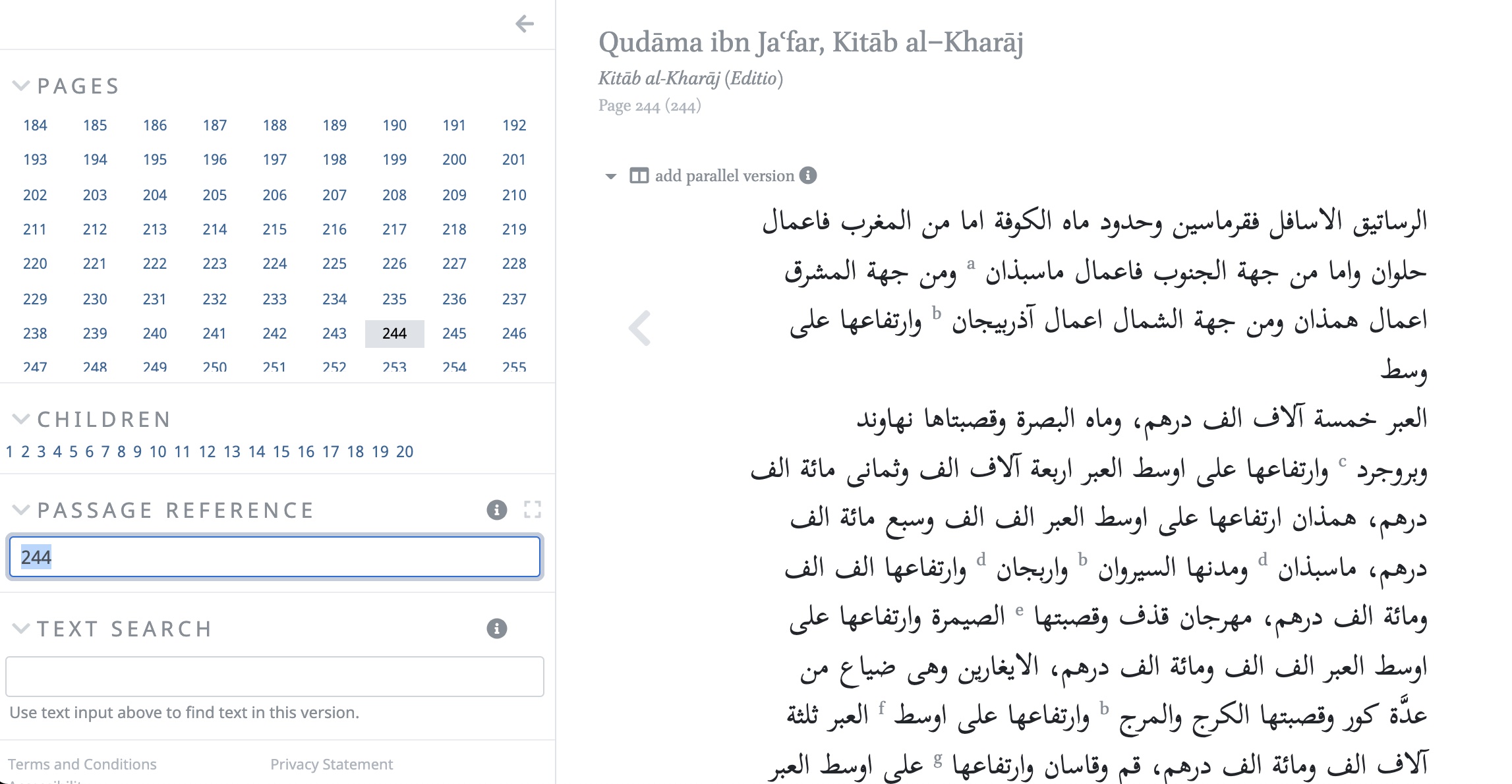
In the right pane you can see the citation, as well as other tools.
For more information about the options on Scholarly Editions and a general User Guide, please go to the How to section.