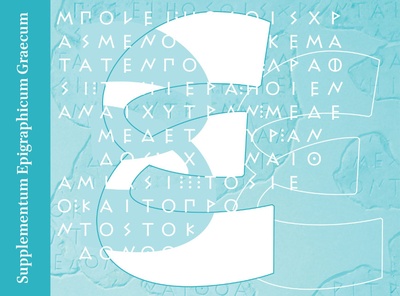
Search Instructions
The search page is the starting point for exploring and reading Supplementum Epigraphicum Graecum Online. Here you can search the text of entries (including any inscriptions they may contain) as well as filter the search results.
This page explains how to use the search functionality. For more information about how to use the site, please see our manual.
Search bar
The search bar at the top of the page is a full text search. Type your terms here to search all entries, including inscription texts. Please note:
- You can type in Greek words. Please change your keyboard to Greek to do so.
- Accents and diacritical signs are ignored and can be omitted.
- When searching for IG numbers, please follow the format “IG II-3 1 292” to get the relevant results.
- When reading an entry, you may return to the main search page by selecting the "Supplementum Epigraphicum Graecum" clickable portion of the entry title.
Search facets
Supplementum Epigraphicum Graecum Online has the following search facets for filtering search results. They are shown when clicking on the Filter button to the left of the search bar at the top of the search page. Start typing in the facet boxes to select a term. The search is activated when typing two or more characters. Repeat to add more terms.
- Volume. This filters by the volume number, e.g.
64. If you are searching for a particular entry in a volume, e.g.64-254, use the top bar and type64-254. - Place. This filters by places, e.g.
Athensor regions, likeAttika. A search for a region will also yield the places within that region. Please start typing the desired place name and the dropdown menu will adjust immediately. More information about Places in SEG can be found here. - Period. This filters by periods, e.g.
3rd cent. A.D.. The filter contains two types of labels. There are the six larger periods calledArchaic,Classical,Hellenistic,Roman,Late Antique, andByzantine. Next to those are the labels with (parts of) centuries, such asIII BC,II AD,end of II AD, etc. The format used is Roman numerals for the century followed byBCorAD. You can start typing the name of the period that you require and the dropdown menu will adjust immediately. More information about the use of Periods in SEG can be found here. For ranges and exact dates, use the From-Until fields. - From-Until. For exact dates, fill in the same date in both fields, e.g.
From: 100andUntil: 100. A date in From searches all dates from that point. A date in Until searches all dates until that point. Add a minus sign for BC dates, e.g.-375. - Index Terms. This filters by index terms, e.g. names, important Greek words, or subjects. Please start typing the desired index term, and the dropdown menu will adjust immediately. More information about Indexes in SEG can be found here.
- Inscription Type. This filters by the type of inscription. There is a dropdown menu of 11 different categories. Please start typing the desired type of inscription, and the dropdown menu will adjust immediately. More information about Inscription Types in SEG can be found here.
- Concordances. This filters by inscription, e.g.
IG V 1 1390. When searching for IG inscription numbers, please follow the formatIG II-3 670to get the relevant results. More information about Concordances in SEG can be found here. - Entry Type. This filters by the type of entry, e.g.
new inscription. There is a dropdown menu of 4 different categories. More information about Entry Types in SEG can be found here.
In the Facets, typed characters may occur anywhere in the term. For example, ono will match economy (Selected Topics). However, in the search bar at the top of the page, the typed characters match only the start of the term. So ono will generate onomastics but not economy.
Click on a search result to open the entry in the reader.
Switch your keyboard to Greek to search for Greek words in the search bar and to select Greek index terms from the facets. Accents are ignored and can be omitted.
Morphology Tool
Scholarly Editions provides, in the right-hand panel of the reader, a morphology tool. This gives grammatical information about a term or phrase in the Greek text.
To use it, select the Highlight Text Mode and click in the text to select a word, or shift-click to select a phrase. The box under Morphology should now display grammatical information.
The morphology tool in Supplementum Epigraphicum Graecum Online works only for those parts of an entry that are labeled ed (for edition). These occur in all entries of the type new inscription.
Caveat. The morphology tool in Scholarly Editions is Morpheus. It is trained on Classical texts. However, the Greek inscriptions in Supplementum Epigraphicum Graecum Online are often very different from Classical Greek. As a consequence, the morphology tool may display a No results found message after activation. If you are interested in helping us expand Morpheus, please get in touch.